First Steps with WordPress
First Steps with WordPress
I have done the 5-minute installation. Now what?
You’ve just completed the 5-Minute Installation of WordPress or the one-click install from your web host. So what is your next step?
Let’s take a step-by-step tour through your WordPress site and see how the different functions work and how to make your new site your own. During the first part of this tutorial, please don’t change anything within the program unless it is part of the tutorial. After following these steps, you’ll soon be changing everything.
Log In
Begin by logging into the administration area, or the back end, of your website. Visit your site’s login page by placing wp-admin after your domain name (e.g., http://example.com/wp-admin). Some themes provide a login link or form on the front end as well. Now log in to WordPress using the username and password you created in the 5-minute install.
Start at the Top
After logging in you are on the main Administration Screen called the Dashboard. This is where the organization of your site begins.
At the top of the screen is the area called the toolbar. Click on your site name; it’s a link and it will take you to a view of your new WordPress site. Like it? Don’t like it? Doesn’t matter, just look at it. This is where you are going to be spending a lot of time!